We will setup the USB arrangement as shown below. It is assumed that the user has a host computer with the AiTerm (or some other terminal emulator program) and the USB driver already installed
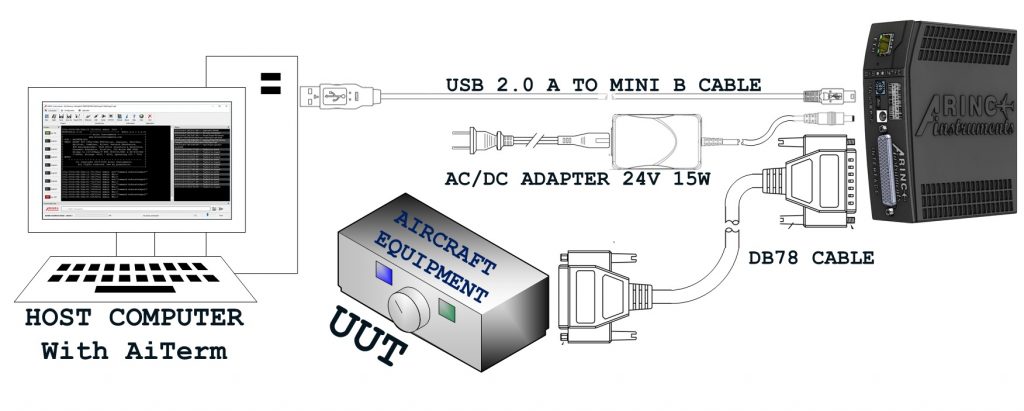
Required Items
- A computer with the AiTerm application installed – to be used as host.
- FTDI VCOM USB Driver (Depending on the host platform)
- One mini USB 2.0 cable.
- One AC/DC 24VDC Adapter – PSAA15W-240L6
- One Ai429###-EU## USB device model (Ai429{class}-EU{channels})
- One optional breakout adapter – ADPT-Ai429-16
- One optional HD78 M/F cable – CS-DSDHD78MF0-*
Required Setup
- Decide which mode the device will operate (Admin/Host):
- If it is desired for the device to be in USB Admin mode, then set the front panel configuration switch to four/4 – recommended for initial setup.
- If it is desired for the device to be in USB Host mode, then set the front panel configuration switch to five/5.
- Connect the AC/DC power adapter barrel connector to the device’s power connector.
- Connect the device to the host computer using a USB cable as shown above.
- Optionally connect the HD78 cable to the Ai429 Interface port
- Optionally connect the HD78 cable to the breakout adapter (ADPT-Ai429-16)
- Connect the AC/DC power adapter barrel connector to the device’s power connector.
- Connect the AC/DC power adapter to the 120VAC outlet.
